Adventures In Audio Recording - Part V

Okay, we covered a lot of technical details in the last entry, but there’s still one more thing I want to talk about today, before going on to other details to consider when doing an audio recording. Regretfully, I’m one of those people with asthma so on occasion you can actually hear me taking a deep breath from time to time in the raw recordings. I do try my best to watch my breathing while I’m recording, but occasionally I take one of those deeper ones that the microphone catches. Now, this may not be a huge problem for audiobooks, but if you’re doing recordings of yourself singing it can be a BIG problem. So to keep yourself covered on both fronts let me introduce you to Noise Gate.
Now, in my case Noise Gate was one of those Effects that I needed to add to Audacity. You may want to refer back to this YouTube Video for how to add an effect to your Audacity:
Of course you’ll want to know where do I find the Noise Gate effect so I can upload it?
Here’s the link:
Just click on (noisegate.ny) Download and follow the instructions in the YouTube video to get it into your Audacity Effects Arsenal.
Okay, now that you have Noise Gate among your Audacity Effects, bring up one of your recordings that you’ve done. Select the entire recording and go to Effects and scroll down the list until you find Noise Gate. Mine looks like this:

From the first three options Select Function, Stereo Linking, and Appy Low-Cut Filter: are already selected in this image so just leave them like this. The same holds true for Gate Frequencies Above, that 0.00 setting is just fine.
The only things I changed were the following:
– Level Reduction: -30.0
– Gate Threshold: -30.0
– Attack/Decay: 50.0
It will remain at these settings unless you change things. Then I hit the OK button and that’s it. On occasion you might need to hit the Debug button, but that may only be the first time you use it, if at all.
This should take out the breaths and now you will have a very clean recording.
From here select the entire recording (Select All) and go to that Analyze option on your Audacity toolbar and select ACX Check. If I’ve done my job explaining things well you should be meeting ACX’s requirements. If not, the analyzer will tell you where you’re falling short and what areas need to be adjusted. Remember I’m a NOOB when it comes to technical things so you might want to refer to those videos I listed in the previous entry to get more details and insights.
Okay, now you’ve got all your effects and chains in place and you can clean up any recordings you put together. So what else do we have to watch out for? We’re set, right?
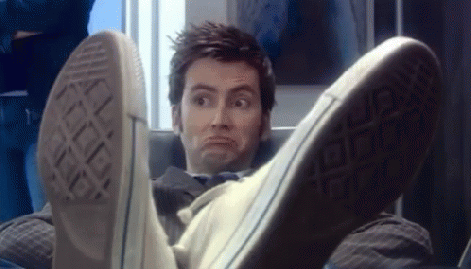
Sorry gang, there’s still more to cover (which is why this series has so many installments). In the next entry we’ll be covering ACX’s other submission requirements: such as giving title, author, who’s narrating, pacing, silence at the beginning and end, chapters, etc.
That’s going to be a lot of material in and of itself so I’m going to close this entry here for now. In the meantime, experiment with Audacity, learn its many other tricks and functions that I haven’t even touched on. Watch YouTube videos for tutorials, etc.
But above all, keep reading and recording my friends.



















